Configuring on web
- Log in to supLink web, and then click App Manage.
- Under LCDP App, click New.
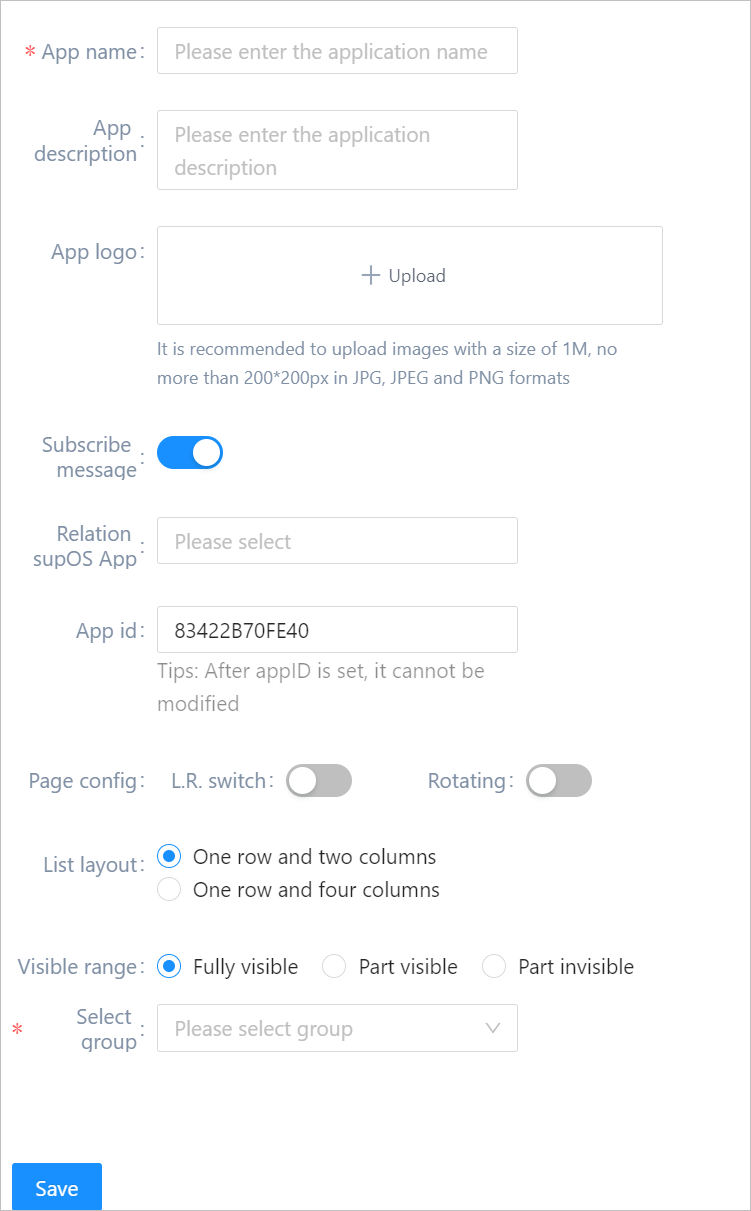
| Parameter | Description |
|---|---|
| Subscribe message | Enable it for the application to receive messages on mobile. Link a supOS app to receive notice from it. info Work with supOS Notification Center. |
| Page config | Select whether to display page switch arrows and rotate icon on mobile. With them enabled, you can click arrows and icon to view the next page or rotate the page. |
| List layout | Select the layout of displaying multiple pages and folders. |
| Visible range | Set the application visible range. Select roles to grant permissions when set Visible range to Part visible or Part invisible. |
| Select group | Select an app group for the application. |
- Click Back after saving the configuration, and then click Setting on the app.
- Click Setting, and then select pages from the pop-up window to be part of the app.info
Pages displayed in this section are developed from X-IDE.
Viewing Effect on Mobile
- Install supLink mobile on your phone, start it and enter the supLink server address, tap Start.
- Log in with the same account as supOS.
- Under LCDP App, tap the app to check its effect.